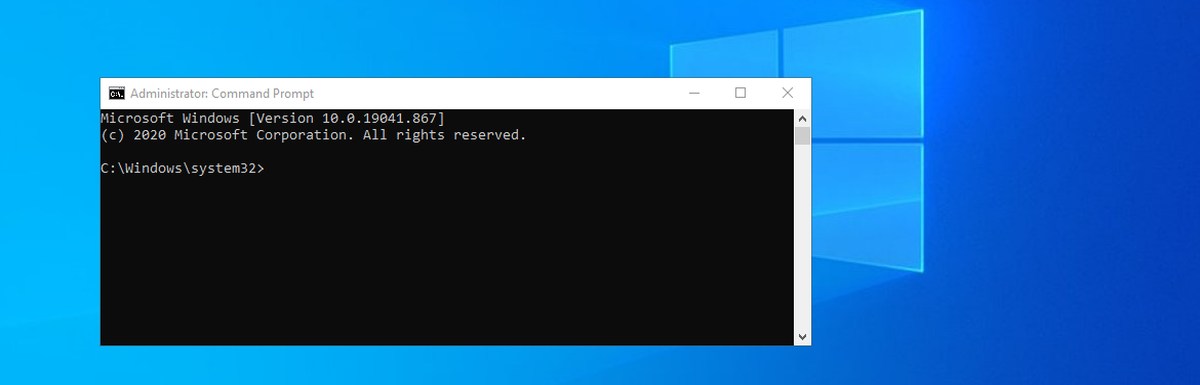Windows 7/8/10 and 11 all still use the legacy Credential Manager which can be accessed via the start menu, run command or directly in a command shell (cmd command). Here is a quick guide on how to use each of these methods.
Via the Start Menu
- In the start menu, type netplwiz to open the Credential Manager and click the Run Command option.
- In the User Accounts window, click the Advanced tab and click Manage Passwords.
- Password for websites and network computers can be added and edited from this screen.
Via Run
- Open the Run dialogue from the start menu or by press WindowsKey+R.
- Type ‘control userpasswords2’ in the box and press enter.
- In the User Accounts window, click the Advanced tab and click Manage Passwords
- Password for websites and network computers can be added and edited from this screen.
Via CMD (Command Prompt)
- Open a command prompt window with Administrator access
- Use the following command to list all saved credentials:
cmdkey /list - To list the credentials for a specific computer only, use:
cmdkey /list:COMPUTER-OR-DOMAIN
COMPUTER-OR-DOMAIN is the name of the computer, domain name or IP address, such as 10.0.0.200, domain.com or SERVER-DB1 - To Add a new credential, use:
cmdkey /add:COMPUTER-OR-DOMAIN /user:COMPUTER-OR-DOMAIN\USERNAME /pass:PASSWORD - Similarly, to delete a credential, use:
cmdkey /delete:COMPUTER-OR-DOMAIN